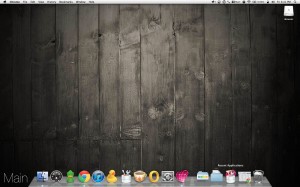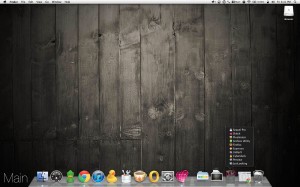I’ve never been one to leave things well enough alone. If it can be modified, edited, and personalized…I’m going to do just that. One helpful trick I’ve picked up since using a Mac is the ability to add customized stacks to the dock. A lesser known feature, however, is the ability to add a Recent Applications tile stack.
Below are two screenshots showing my current desktop. The first shot shows my mouse hovering over the Recent Applications stack and the second shows the stack expanded.
Unfortunately, there is not User Interface (UI) for getting this helpful menu. So we’re relegated to adding the menu via the command line. Enter Terminal.
For the uninitiated, the Mac OS is built on a UNIX kernel–you can read more about that at Wikipedia. There are many benefits to having a *nix kernel beneath the OS (in my humble opinion)–one of which is the ability to easily run command line actions. Windows has a command prompt (Start / Run / ‘cmd’) but I find it very jailed and not as powerful as a *nix based command line. Anywho, I digress. In OS X, one access the command line via the Terminal application. (On a sidenote, Terminal runs a bash shell.
You can find Terminal.app in your /Applications/Utilities/ folder. Simply double click on it to open. Once there, enter the following command to tell the OS to add the Recent Applications stack to your dock:
defaults write com.apple.dock persistent-others -array-add '{ "tile-data" = { "list-type" = 1; }; "tile-type" = "recents-tile"; }'
You may want to copy and paste the command from here so you don’t make a mistake. Once you paste the command, simply press enter. After doing this, you have to ‘reboot’ the dock for the change to take place. To restart the dock, you could reboot your machine, but since you already have Terminal open, you can run one more command to restart the dock without rebooting your machine. Simply type the following and press Enter:
killAll Dock
After you enter that command, the Dock will reboot and you’ll see your new stack…except it will be empty. The OS hasn’t been tracking ‘recent applications’ for the dock because until now, that stack didn’t exist. To populate the list, simply open a few apps. By default, the stack will show the 10 most recent apps.
Finally, once the stack is in place, you can right click on it and change the behavior from recent applications to other recent things such as documents, servers, or favorite items and volumes.
Oh, and for those of you who don’t know what to do with terminal: Type ‘exit’ to make sure you don’t have anything going on and them simply quit the app (Terminal / Quit Terminal) from the menubar or simply Apple-Q (⌘Q).